Well, this is my little Christmas present for all of you editors working on the go and taking projects with you from one machine to the next. What a dreadful feeling to discover that the Mac you are trying to work on only has FCP5 installed and your project is formatted for FCP6! You got that heart sinking "File's format is too new for this version of the application" message. AAARGGH!! And you thought you were being clever by taking your external FW800 drive with you!
As promised, here is my gift to you: there is a way! ;)
First, you will need to do some preparation in advance before jumping on that plane with your wife's laptop, hoping to edit at the hotel. While still in FCP6 you need to do this:
1/ EXPORT THE BATCH LIST:
Open the project you want to export, make sure the BROWSER is active and select all (cmd A). Under the FILE menu, go to EXPORT > BATCH LIST. This will export a tabulated text file of ALL of your clips item properties, including timecodes and reel numbers. (*This is why it is very important to be very thorough when Logging & Capturing -ALWAYS PUT THE CORRECT REEL NUMBER!*) This file will appear like this:
 2/ EXPORT YOUR EDLs (Edit Decision Lists):
2/ EXPORT YOUR EDLs (Edit Decision Lists):The Batch List file contains information about your entire project, however FCP5 will not recognize the Sequences information, which is a problem since these contain all your edits. You will need to export your Edit Decision Lists. To do that, SELECT THE SEQUENCE IN THE BROWSER and go to FILE>EXPORT>EDL. You will get this dialog window:
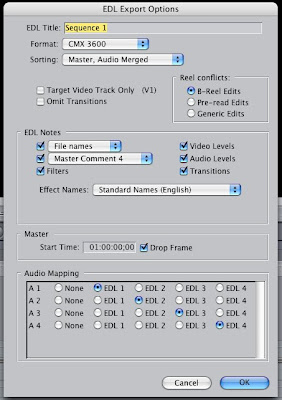 You can ignore most of these choices, leaving the default settings selected, although I believe the Sorting, Audio Merged button does effect how your audio is exported (more on that in another post...) Click OK. You will need to do this for every Sequence you wish to export.
You can ignore most of these choices, leaving the default settings selected, although I believe the Sorting, Audio Merged button does effect how your audio is exported (more on that in another post...) Click OK. You will need to do this for every Sequence you wish to export.3/ TAKE THE BATCH LIST & EDLs WITH YOU:
I can't help you if you forget to take these along with your iPod, Blackberry, cellphone, laptop, extra battery, portable hard drive, James Lee Burke novel, favorite pen and really jazzy tie (or shoes, for you girls)! :)
4/ OPEN THE BATCH LIST AND EDLs IN FCP5:
This is the final step and should provide you with instant joy! To open the BATCH LIST go to FILE>IMPORT>BATCH LIST AT 29.97 (*note: I haven't done this with HD or 24p material, so you will have to experiment or use your MEDIA MANAGER in a judicious way. If you have a good work around please post it here!*)
Import the EDLs by going to FILE>IMPORT>EDL. You will get this window:
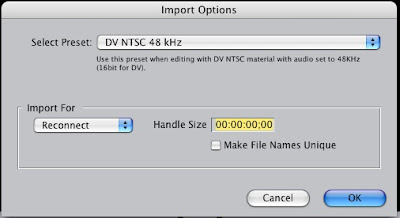 It is important to make sure the Import For drop down menu says Reconnect. While the Batch List will give you the full list of clips (without Bins...you will have to compromise a bit here) they will be offline and you will need to reconnect these from your hard drive. Your EDLs will come in as Sequences, that you will also need to reconnect to their media files.
It is important to make sure the Import For drop down menu says Reconnect. While the Batch List will give you the full list of clips (without Bins...you will have to compromise a bit here) they will be offline and you will need to reconnect these from your hard drive. Your EDLs will come in as Sequences, that you will also need to reconnect to their media files.PRESTO! FCP6 to FCP5 MAGIC!! *applause* Thank you, thank you...
With that I bid you Merry Christmas and a very Happy New Year 2009!
1 comment:
P.S. some of your filters and transitions may not export- however considering the tour de force we just accomplished, you are still entitled to show off ;)
Post a Comment